Tutorials · 8 min read

Building record.a.video part 1: MediaDevices.getUserMedia() for camera and audio recording
With record.a.video, we grab the camera and microphone inputs from the device to record the video. The MediaDevices.getUserMedia() API allows the browser to interact with external media devices, and read their output.
Doug Sillars
March 29, 2021

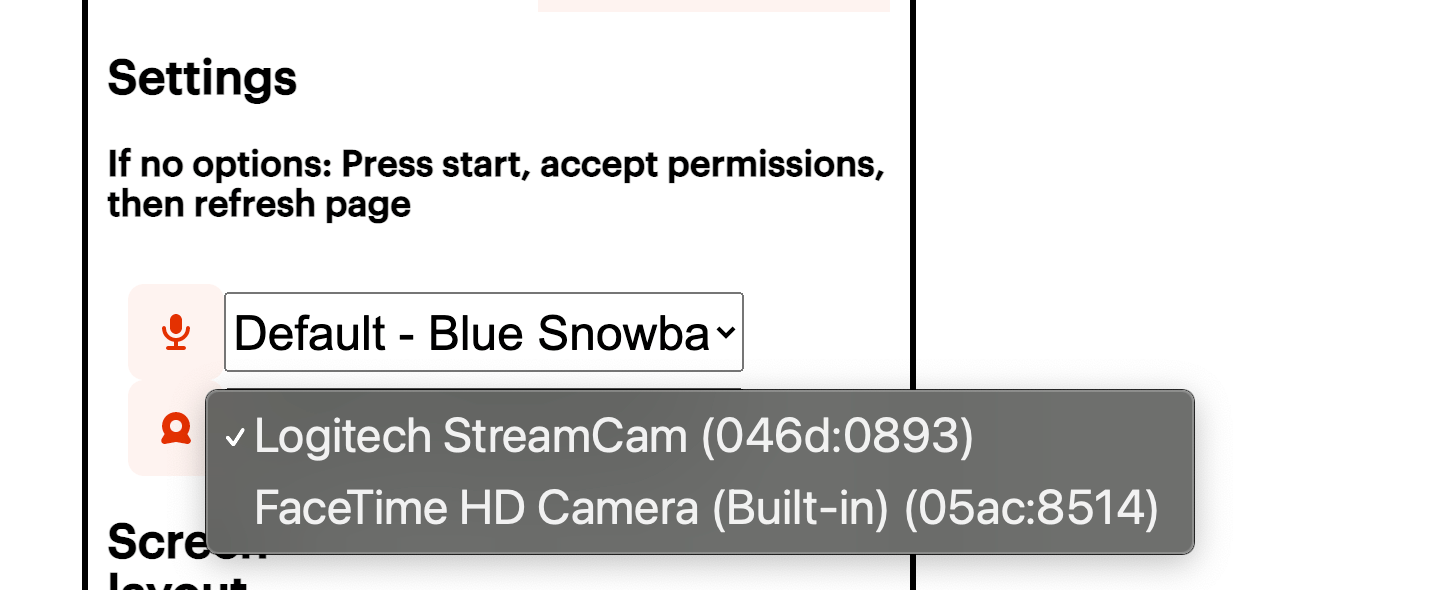
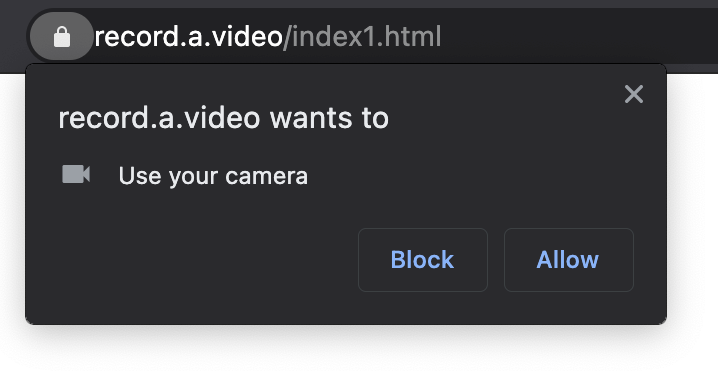
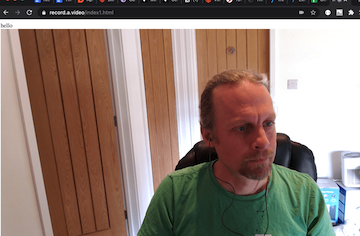
LATEST ARTICLES

Tutorials · 4 min read
How to build AI facial expression detection into your videos with React
Learn how to add AI facial expression detection to your videos using one of Javascript's powerful libraries, React.
Yohann Martzolff · June 26, 2024

Tutorials · 4 min read
How to integrate AI facial expression detection to control your video – Javascript
Learn how to add AI facial expression detection to your videos using Javascript.
Yohann Martzolff · June 25, 2024
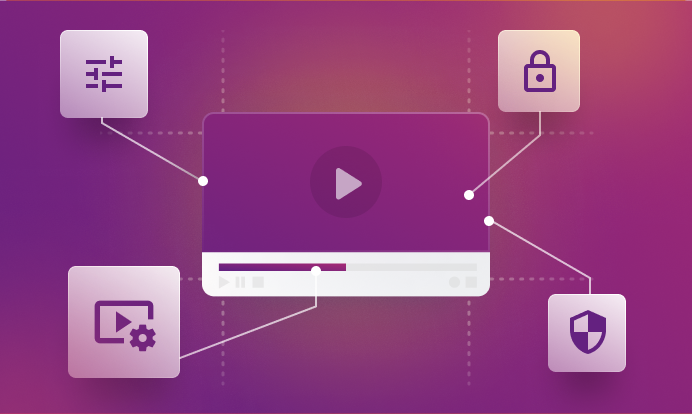
Tutorials · 4 min read
How api.video gives you the freedom to customize your video delivery
This article explores how api.video enables you to enhance your video delivery through features like custom domains, private videos, in-stream ads, and player customization.
Zoltán · May 8, 2024
Try out more than 80 features for free
Access all the features for as long as you need.
No commitment or credit card required
Video API, simplified
Fully customizable API to manage everything video. From encoding to delivery, in minutes.
Video API, simplified
Fully customizable API to manage everything video. From encoding to delivery, in minutes.
Built for Speed
The fastest video encoding platform. Serve your users globally with 140+ points of presence.
Built for Speed
The fastest video encoding platform. Serve your users globally with 140+ points of presence.
Let end-users upload videos
Finally, an API that allows your end-users to upload videos and start live streams in a few clicks.
Let end-users upload videos
Finally, an API that allows your end-users to upload videos and start live streams in a few clicks.
Affordable
Volume discounts and usage-based pricing to ensure you don’t exceed your budget.
Affordable
Volume discounts and usage-based pricing to ensure you don’t exceed your budget.