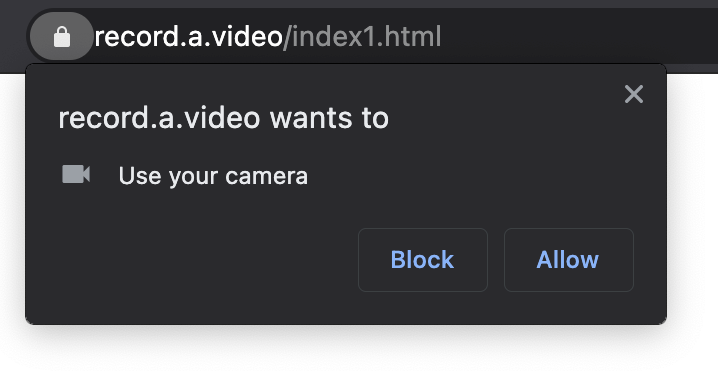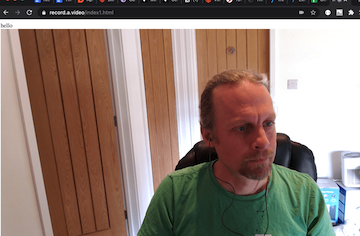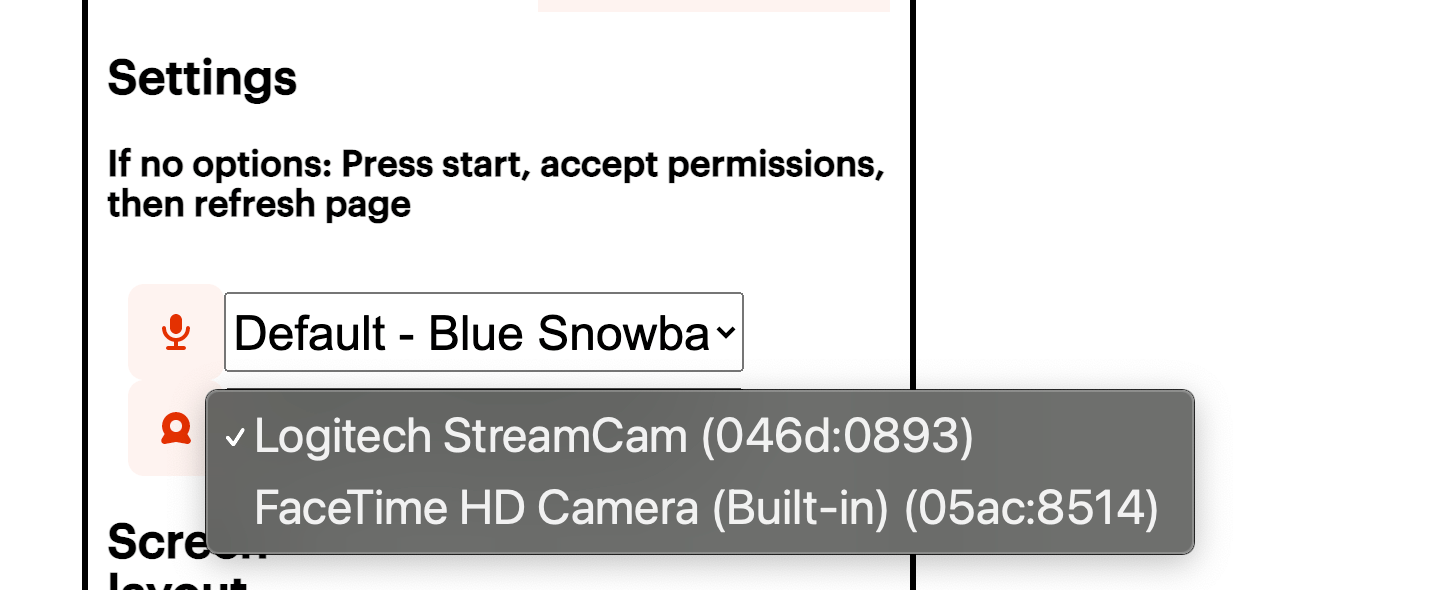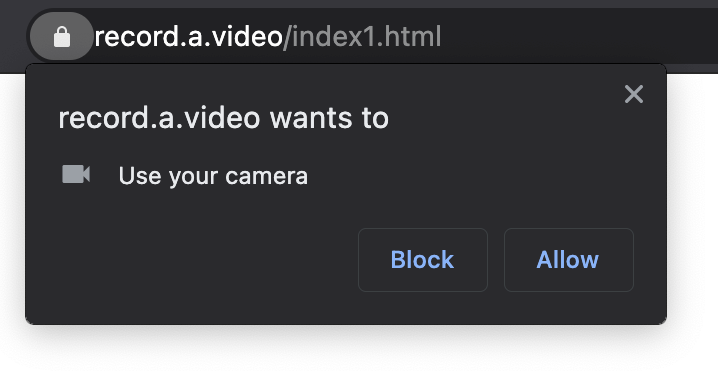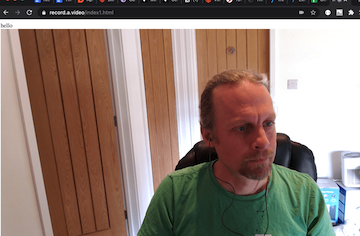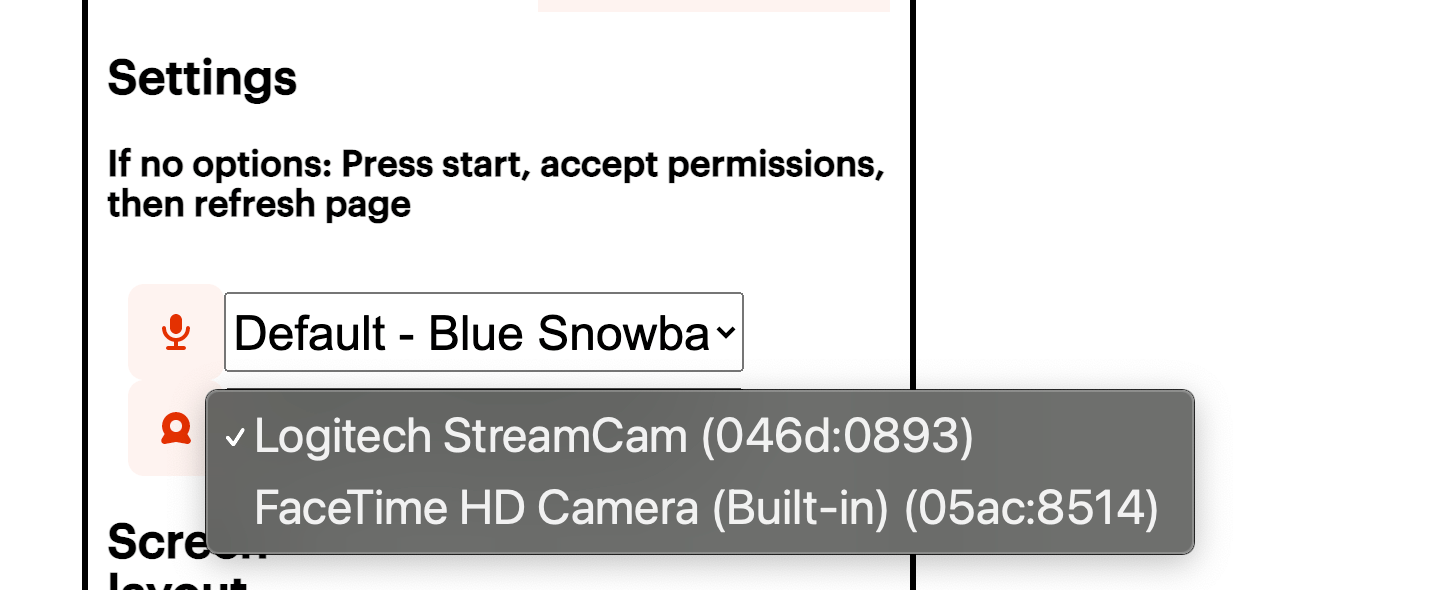
Once the capture begins, we display the chosen camera, and record from the chosen microphone.
So, how does this work?
Enumerating the devices
When you call the enumerateDevices, you get all of the details of the devices:
navigator.mediaDevices.enumerateDevices()
.then(function(devices) {
devices.forEach(function(device) {
console.log(device.kind + ": " + device.label +" id = " + device.deviceId);
if(device.kind =="videoinput"){
//add a select to the camera dropdown list
// var option = document.createElement("option");
console.log(device);
deviceIds[counter] = (device.deviceId);
deviceNames[counter]= (device.label);
counter++;
}
});
If we look at the console log, we get a list of all the input and outputs:
audioinput: Default - Blue Snowball (046d:0ab9) id = default
audioinput: Blue Snowball (046d:0ab9) id = 693957e7a6c63d00cf9068338ec0108bfdfad2f108182bc988f7ed79430d5024
audioinput: Logitech StreamCam (046d:0893) id = ec257829b4d910400bdff0fe8639e3e2c5b9bd761c1cd4454b8f272672e4d482
audioinput: MacBook Pro Microphone (Built-in) id = be26a24fb1ca054193d51c80a6c875a091a285153959ddae8ab24f55c939bcd5
audioinput: Iriun Webcam Audio (Virtual) id = 5e911d92f330fb9333fee989407c5c84c3b99af29046d8182e582545e772687f
videoinput: Logitech StreamCam (046d:0893) id = 8d59c8e7bc02076c4230ba70125c03491020950b008769bd593bdb13e33c1ce7
videoinput: FaceTime HD Camera (Built-in) (05ac:8514) id = e3fce20226c193876c5ff206407fd4815ad5b1e6329e67a8e82c9636d8e75c8d
audiooutput: Default - External Headphones (Built-in) id = default
audiooutput: U32J59x (DisplayPort) id = b342ee4661c78101936e50a2b5a3e5080d5ed748e031547e492c7ab0eeddd9df
audiooutput: External Headphones (Built-in) id = 4a3980d8579a418193b1e8ff46771f204e87b2997b90d0d4e7e60a4acaae1235
audiooutput: MacBook Pro Speakers (Built-in) id = b7045191ebec43d797348478004f25472c868bcae61ad04a7de73f70878e27b2
Here we learn that, yes, I have a lot of audio/video devices hooked into my computer. (mental note: why is Iriun webcam only presenting as audio, and not as video?)
Each device has a:
- kind: audio or video; input or output
- label: A text description for human consumption
- deviceId: a random string that uniquely IDs the device.
We'll use the deviceId to decide which device to broadcast, but in record.a.video, use the labels in the form - since they are better descriptions for our users.
Picking a broadcast
Once a user has chosen their video input, we can make a request to obtain this video. (The same approach works for audio as well, so I'm only describing video here):
navigator.getUserMedia = (navigator.mediaDevices.getUserMedia ||
navigator.mediaDevices.mozGetUserMedia ||
navigator.mediaDevices.msGetUserMedia ||
navigator.mediaDevices.webkitGetUserMedia);
When requesting a camera, you can apply constraints to the request to enforce exactly what you would like, for example:
cameraW=1280;
cameraH=720;
cameraFR=25;
var camera1Options = {
audio:false,
video:{
deviceId: deviceIds[0],
width: { min: 100, ideal: cameraW, max: 1920 },
height: { min: 100, ideal: cameraH, max: 1080 },
frameRate: {ideal: cameraFR}
}
};
Here I set the ideal video as 1280x720, but allow for differences with the min & max parameters. This means that if the camera cannot provide 1280x720, it will give me a similar size, but in the available sizes for the camera.
Note: I have set the audio to false. In this demo, I am applying the video onto the screen with a video tag. If the browser were to play audio from the camera, the mic would pick it up, and you'd get an awful feedback loop. I want to avoid this. I could just mute the video, but I thought it would be cool to take another Media Stream for the audio, and apply that track to my stream during recording (after it appears on the screen).
Getting the stream and placing it on the page
I have a video element called 'video1'. I assign the getUserMedia to display there:
video1= document.getElementById("video1"); navigator.mediaDevices.getUserMedia(camera1Options).then(function(stream1){
video1.srcObject=stream1;
When this call is made - the browser will ask the user for permission to use the camera. If the user accepts the sharing request - the browser grabs the camera feed, and applies it into the video1 element: