Product updates · 5 min read
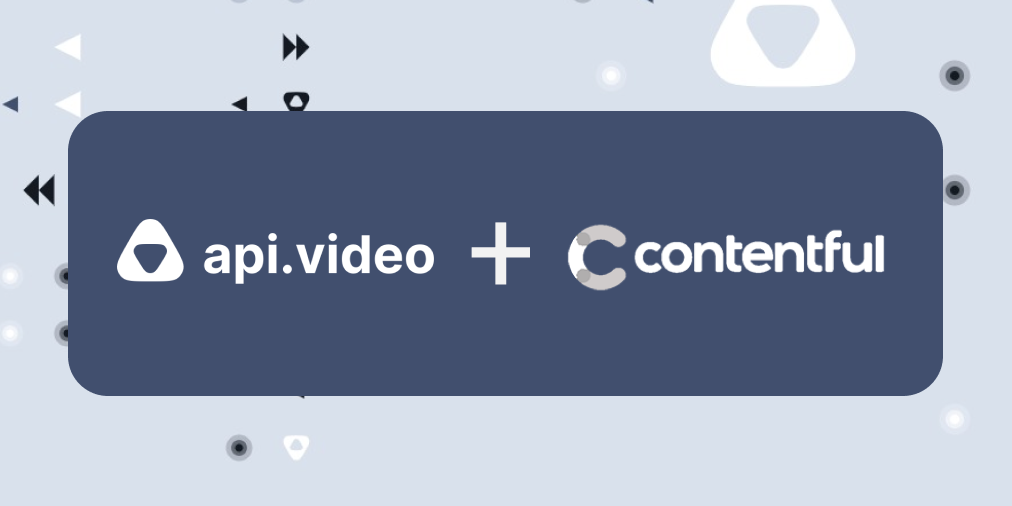
New Contentful integration: Adding video to your site just got even easier
api.video's Contentful integration is now published in the Contentful Marketplace
Doug Sillars
October 8, 2021
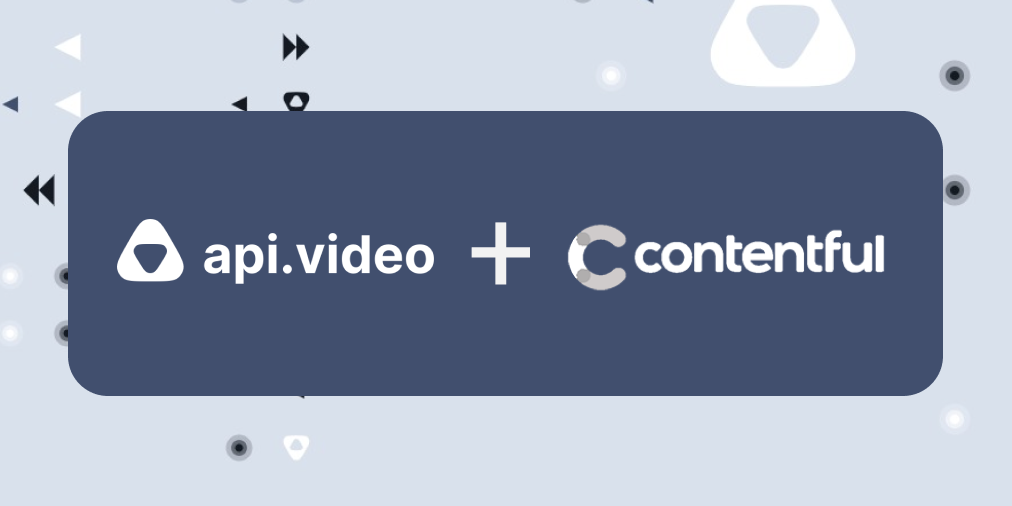
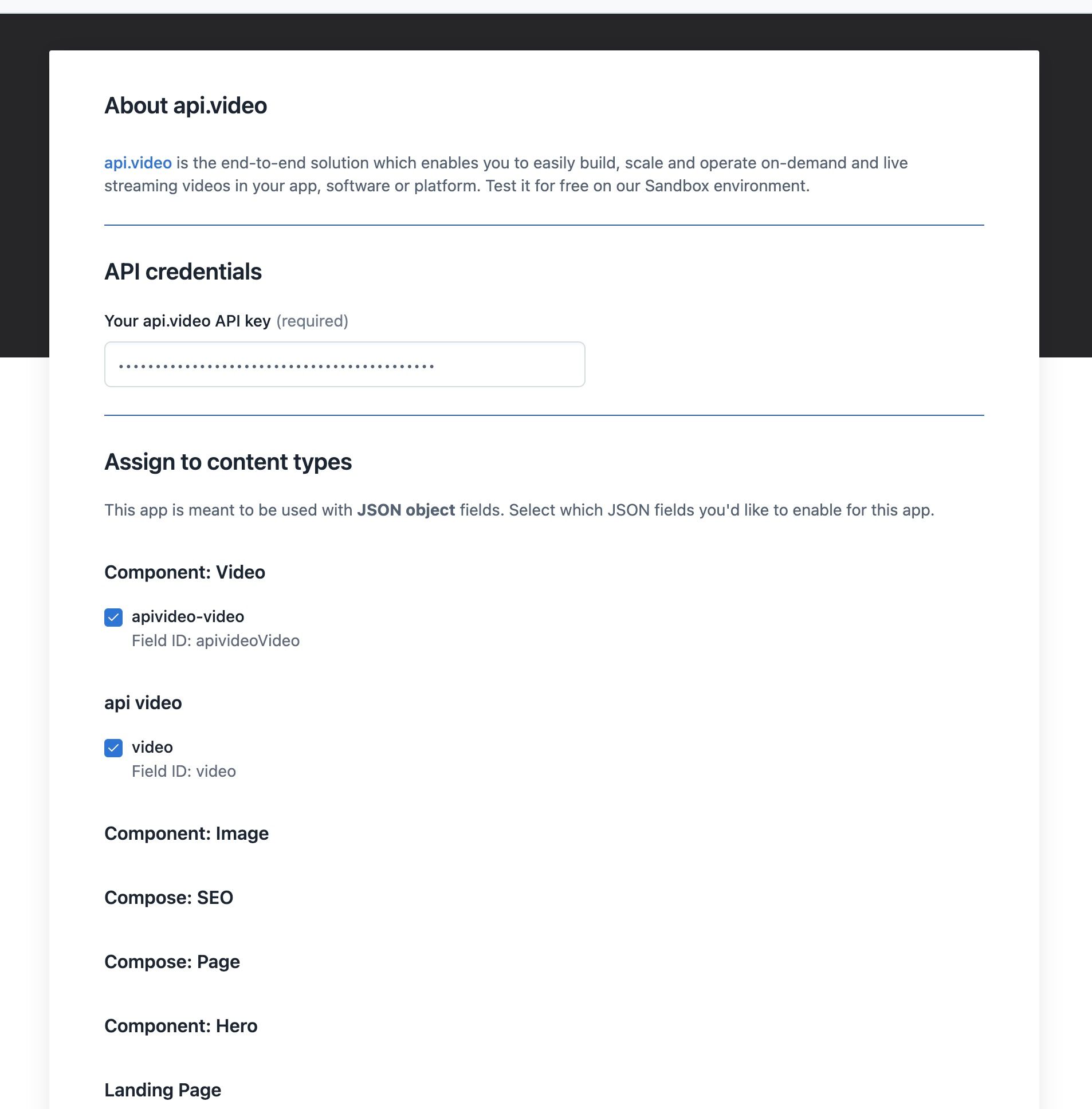

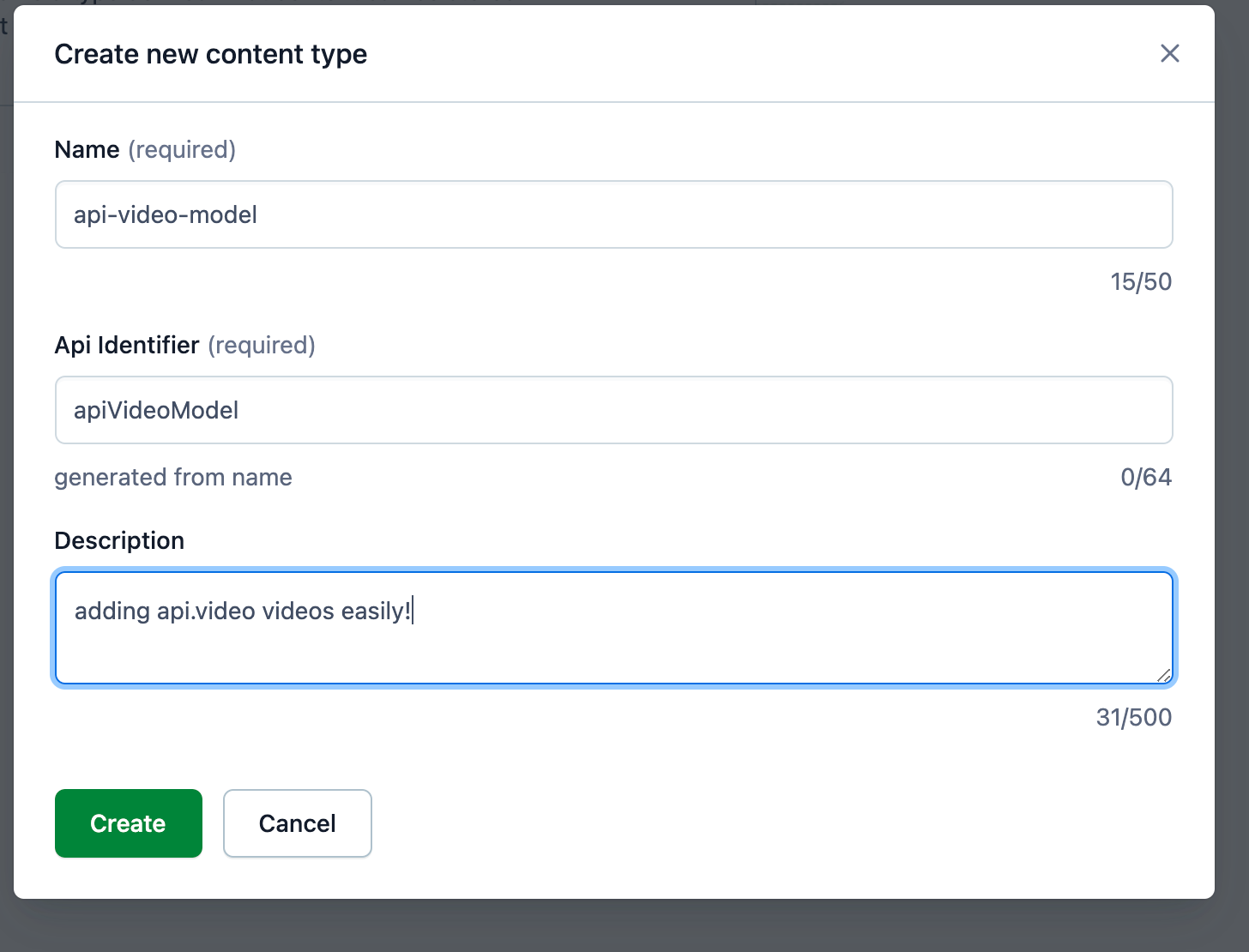
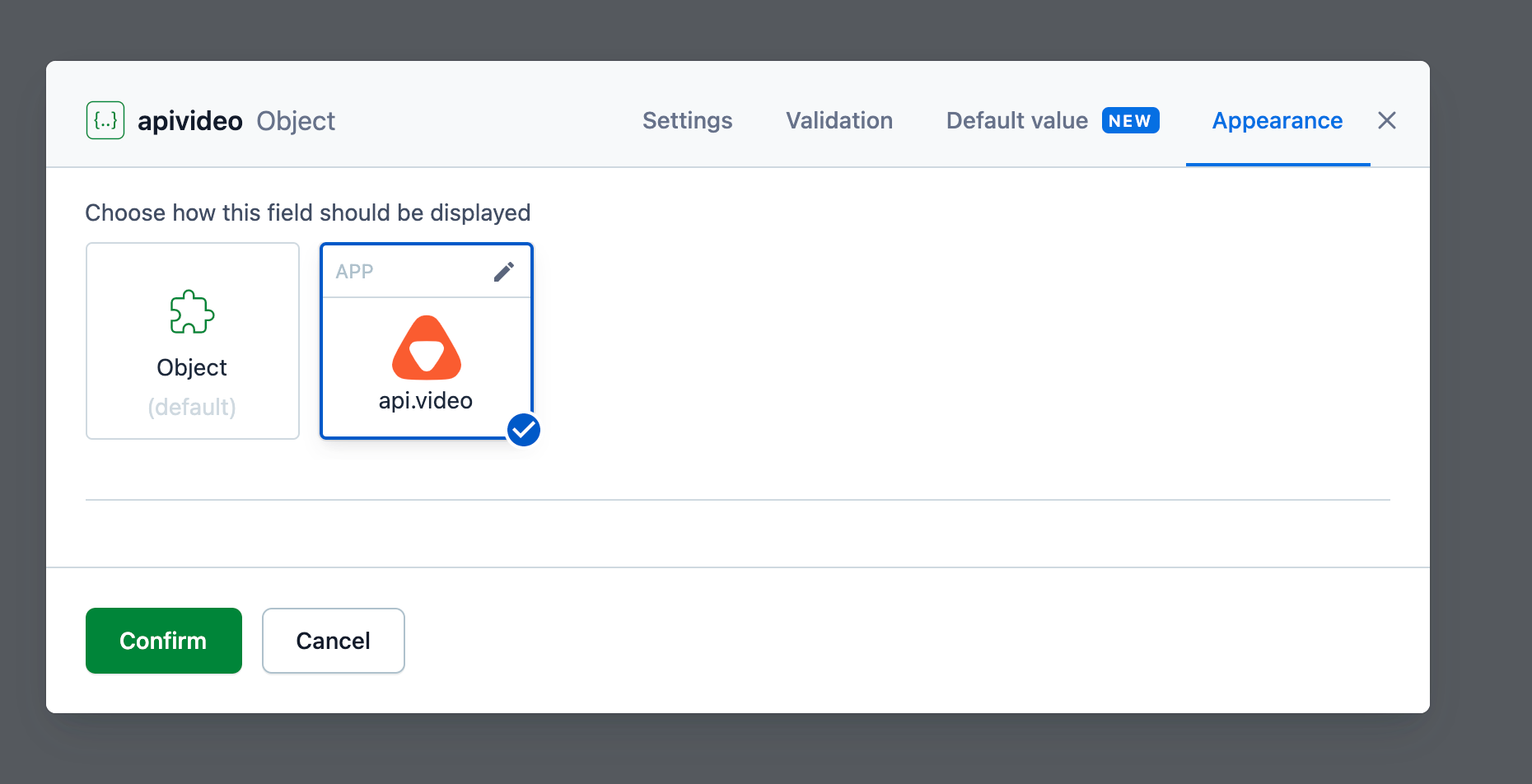
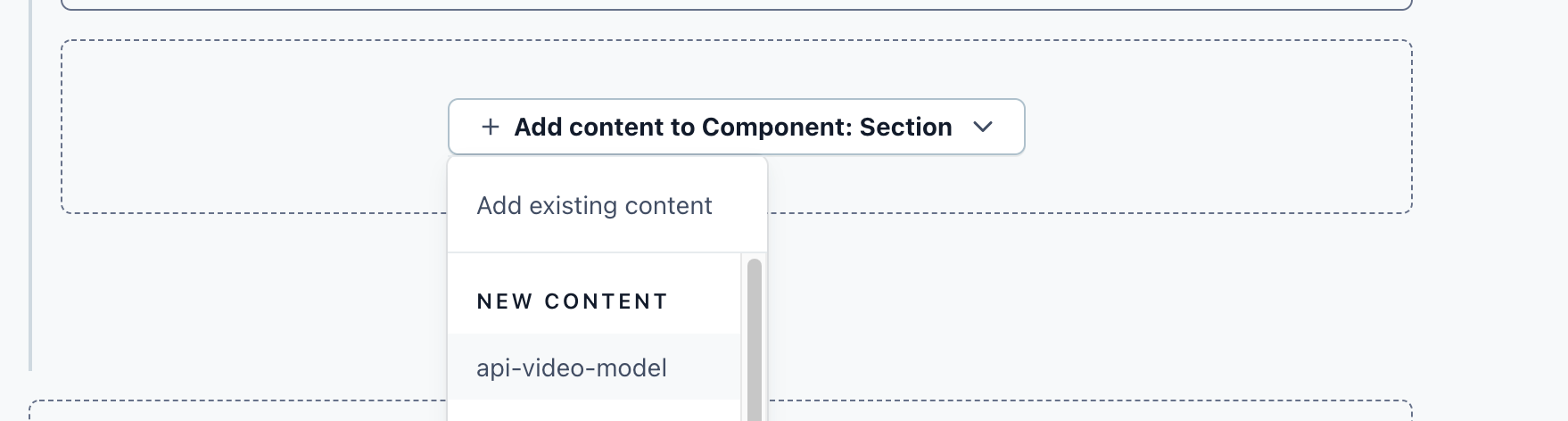
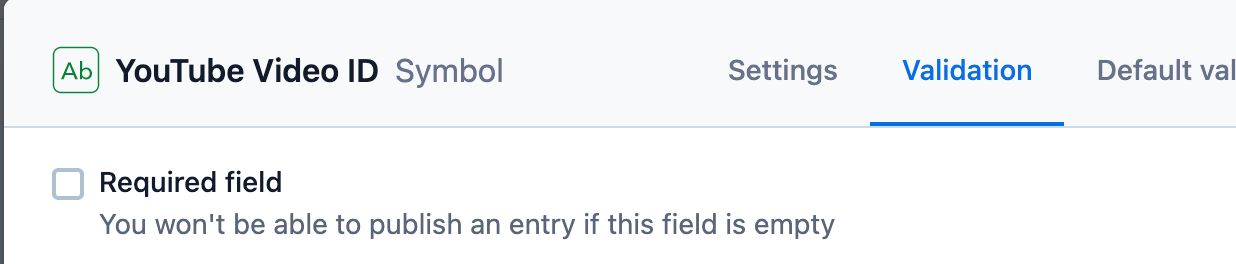
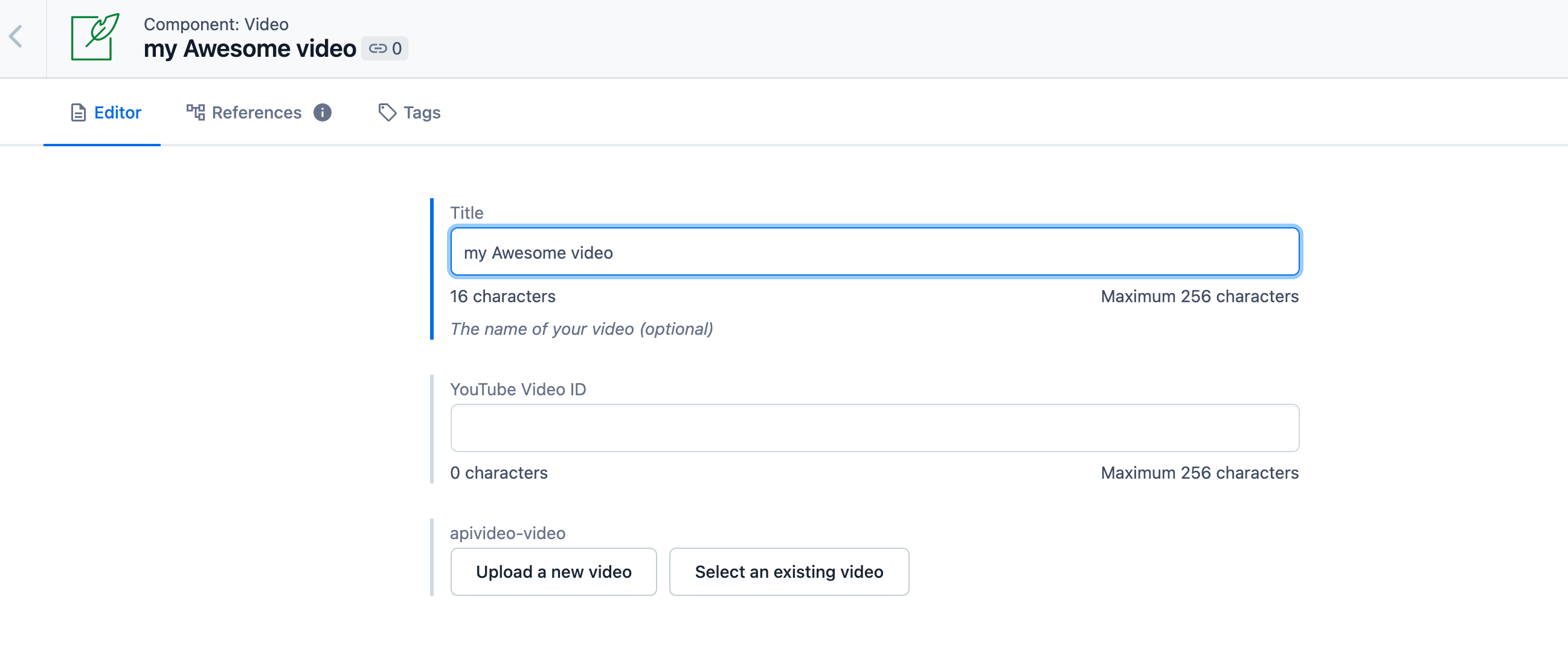
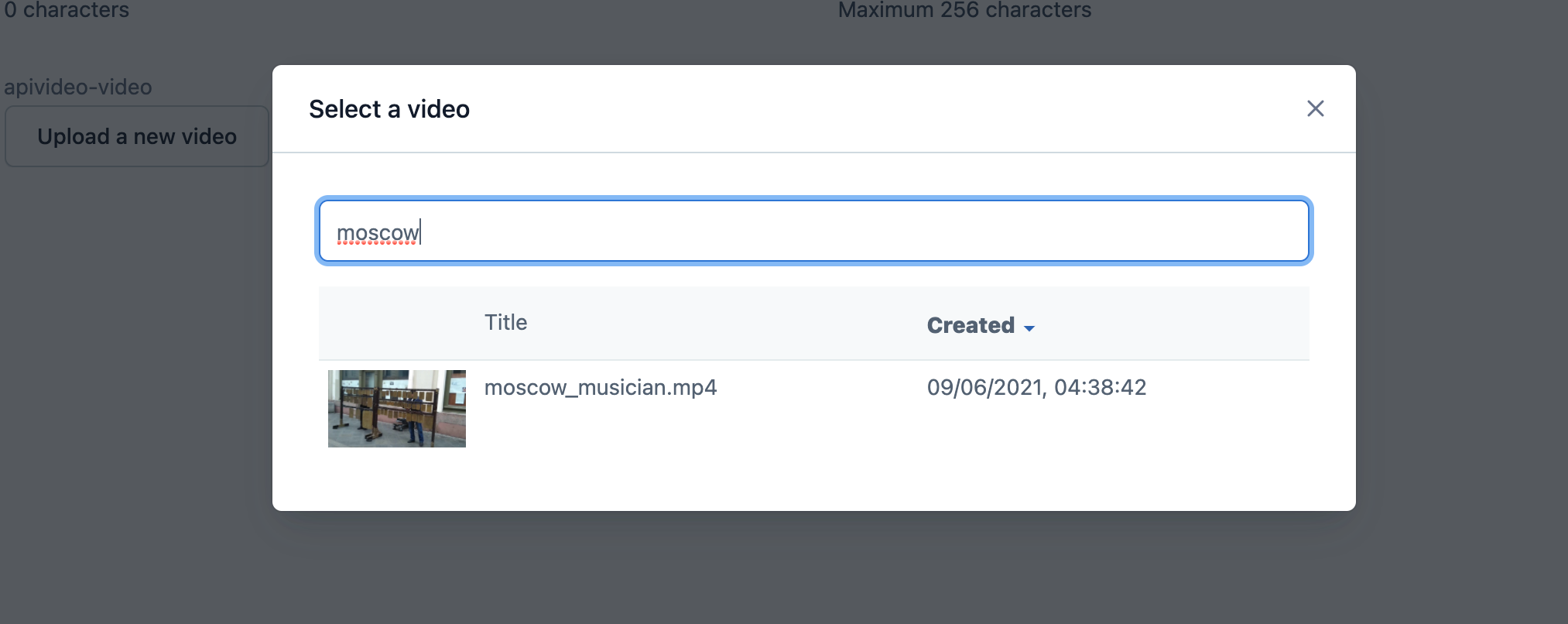
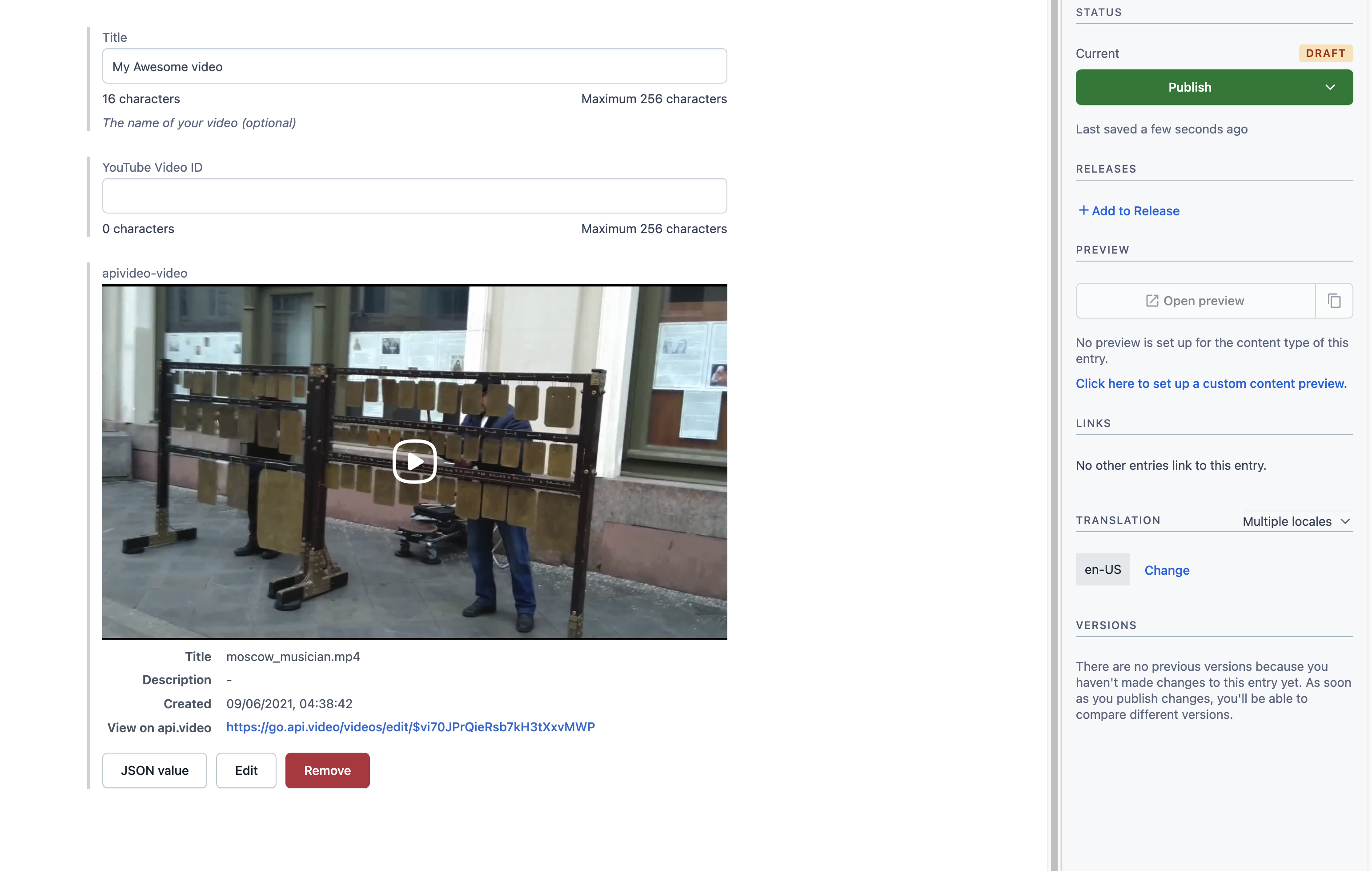
LATEST ARTICLES
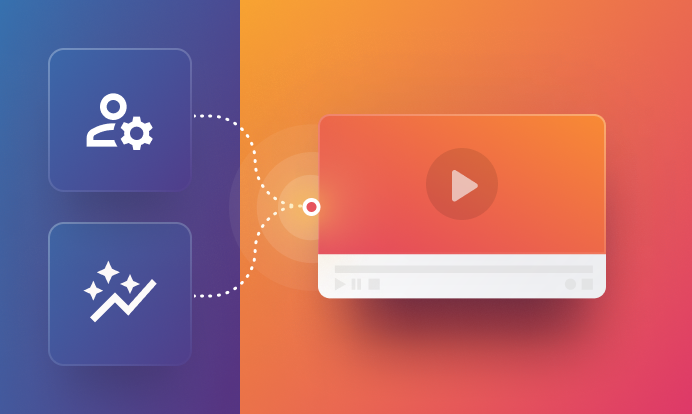
Product updates · 3 min read
Introducing the Admin API: A single API to enhance user management
Learn about the Admin API useful for businesses with a large number of customers.
api.video · July 11, 2024
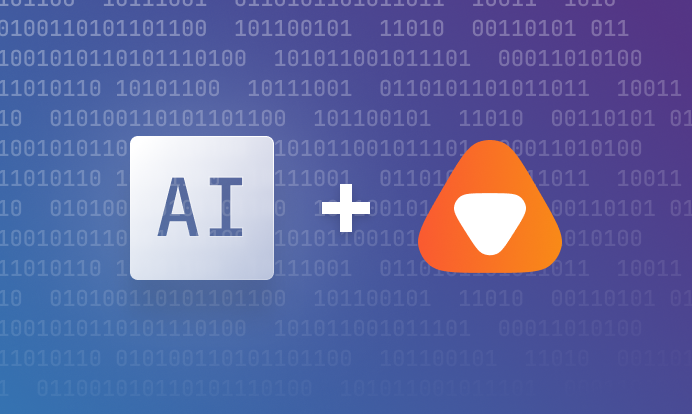
Product updates · 3 min read
Lights, Camera, AI Action!
Building on our robust video infrastructure, we're excited to now introduce AI features designed to amplify the impact of your content.
Arushi Gupta · July 3, 2024
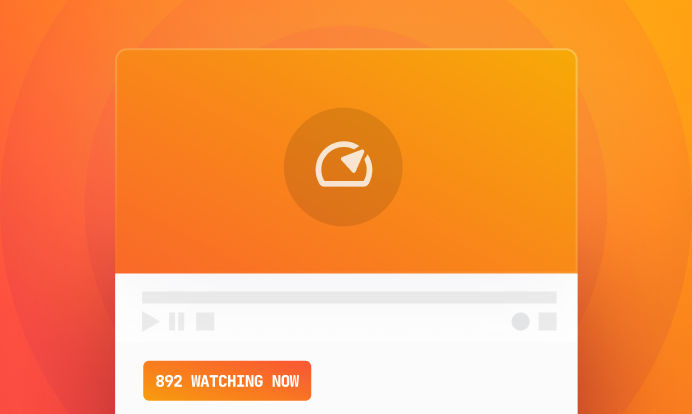
Product updates · 6 min read
Stream smarter, not slower: Introducing low latency livestreaming
Learn how low latency live streaming with api.video can impact your viewers' experience drastically.
Arushi Gupta · June 6, 2024
Try out more than 80 features for free
Access all the features for as long as you need.
No commitment or credit card required
Video API, simplified
Fully customizable API to manage everything video. From encoding to delivery, in minutes.
Video API, simplified
Fully customizable API to manage everything video. From encoding to delivery, in minutes.
Built for Speed
The fastest video encoding platform. Serve your users globally with 140+ points of presence.
Built for Speed
The fastest video encoding platform. Serve your users globally with 140+ points of presence.
Let end-users upload videos
Finally, an API that allows your end-users to upload videos and start live streams in a few clicks.
Let end-users upload videos
Finally, an API that allows your end-users to upload videos and start live streams in a few clicks.
Affordable
Volume discounts and usage-based pricing to ensure you don’t exceed your budget.
Affordable
Volume discounts and usage-based pricing to ensure you don’t exceed your budget.