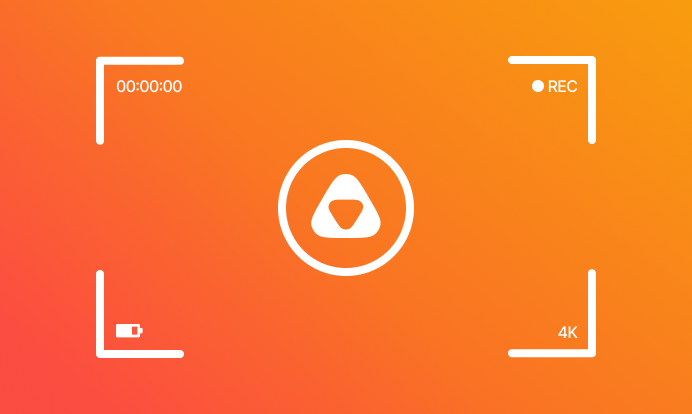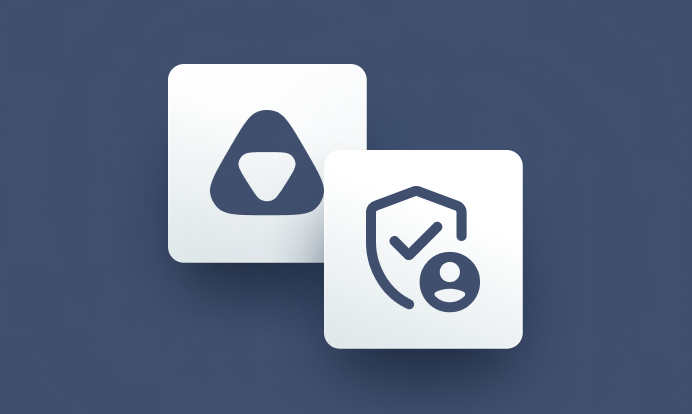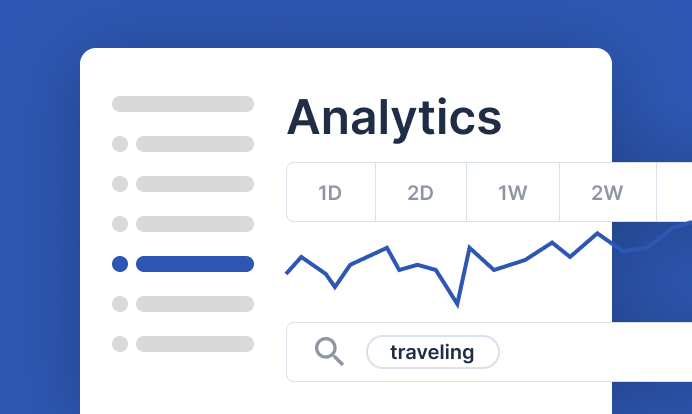When dealing with video content, choosing the right format (MKV or MP4) can make a significant difference in performance, compatibility, and user experience. For developers working on video applications, selecting between video containers is crucial as each format comes with its own strengths and trade-offs.
Two of the most popular container formats today are MKV and MP4. While both serve to encapsulate video, audio, subtitles, and other metadata, their differences can greatly affect how you manage video content.
Understanding video containers
Before we move on to understand the difference between the two containers, MKV and MP4, let's see what containers are.
What is a video container?
A video container is essentially a digital wrapper that encapsulates different types of data: video, audio, subtitles, and metadata. Containers allow developers to package multiple streams into a single file, making the management and playback of complex multimedia easier. Inside a container, video and audio data are compressed using codecs—algorithms that encode or decode the data for storage and playback.
Container vs. codec
While containers hold the video, audio, and other elements, codecs manage how these elements are compressed and decompressed. For instance, H.264, H.265 and AV1 are popular video codecs, whereas AAC is a common audio codec. The container (like MKV or MP4) and the codecs work together, but they serve different purposes—containers organize data, while codecs compress and decompress it.
MKV vs. MP4: What do they mean?
Now, let's dive into the differences between the two container formats.
What is MKV?
MKV, short for Matroska Video, is an open-source container format that was developed with flexibility and extensibility in mind. Unlike proprietary formats, MKV allows developers to freely use it without licensing fees, making it popular in open-source projects and media preservation.
Key features of MKV
- Supports any codec: MKV can handle virtually any video, audio, and subtitle codec, giving it unparalleled flexibility.
- Multiple audio and subtitle tracks: It supports an unlimited number of audio and subtitle tracks, making it ideal for multilingual content and accessibility.
- Handles corrupt files: MKV is robust in handling errors; even if part of the file gets corrupted, it can still play the rest of the video.
- Advanced streaming features: MKV allows for streaming capabilities with features like chapters, tagging, and support for multiple tracks.
When to use MKV
MKV excels in scenarios requiring media preservation, lossless video quality, or handling complex content like Blu-ray rips with multiple audio/subtitle tracks. Developers working with media archives or those who need advanced chapter navigation and rich metadata should lean toward MKV.
Additionally, when using streaming software like OBS or Wirecast to record live streams for future use (such as post-production editing), selecting the MKV format offers significant advantages. For instance, MKV allows you to record multiple audio tracks, which can be extremely useful in editing. Imagine you’re streaming a podcast with multiple guests speaking at the same time; with MKV, you can edit each person’s voice separately. Moreover, if you used copyrighted music during the stream but want to remove it for future use, MKV makes this possible by isolating audio tracks.
Another major benefit is file corruption prevention. If you're exporting a large project and the render fails halfway through, MKV allows you to keep the portion that was successfully rendered. This means you only need to re-render the part that failed, saving time and avoiding the need to restart the entire process.
What is MP4?
MP4, short for MPEG-4 Part 14, is one of the most widely adopted video container formats, developed based on the QuickTime File Format. It is the industry-standard container for video, particularly for web streaming and distribution due to its widespread support across devices, platforms, and browsers.
Key features of MP4
- Broad compatibility: MP4 files can be played on virtually any device or media player, making it the go-to format for developers focused on user accessibility.
- Efficient compression: MP4 supports advanced compression techniques, such as H.264 for video and AAC for audio which leads to smaller file sizes without sacrificing video quality, ideal for web streaming.
- Metadata and subtitles: While it supports subtitles and basic metadata, MP4 lacks the advanced subtitle features that MKV offers.
When to Use MP4
MP4 is ideal for use cases where compatibility and efficiency are priorities, such as online streaming, mobile device playback, and video distribution across multiple platforms. Developers working on web apps, APIs, and mobile applications will find MP4’s ease of use and widespread support advantageous.
Technical comparison of MKV vs. MP4
Let's see how MKV and MP4 are different from each other and where they can be used.
1. Codec compatibility
- MKV: Supports almost any codec, making it flexible for a wide range of video/audio formats.
- MP4: Optimized for a smaller, standardized set of codecs like H.264 and H.265 for video and AAC for audio, ensuring compatibility across platforms but limiting flexibility.
2. File size & compression
- MKV: Larger file sizes due to its focus on preserving quality, especially with high-bitrate video and audio.
- MP4: Smaller file sizes due to efficient compression, which makes it ideal for streaming and mobile device storage.
3. Subtitles and multi-track support
- MKV: Supports multiple audio and subtitle tracks, offering more options for multilingual content and closed captions.
- MP4: Limited to fewer tracks, making it less suitable for complex media with multiple audio or subtitle options.
4. Editing and metadata handling
- MKV: Rich metadata support, including chapters and tags, making it better for detailed video organization and content navigation.
- MP4: Offers basic metadata but lacks advanced options like chapter breaks.
5. Error resilience
- MKV: Can recover from file corruption and still play partial content, making it more resilient in the face of errors.
- MP4: Struggles with file corruption, often making the entire video unplayable.
When does the need to convert MKV to MP4 arise?
MKV is a powerful container format, supporting multiple audio tracks, subtitles, and codecs, making it popular for high-quality video content like Blu-ray rips. However, it isn't always the most compatible option. Many platforms, mobile devices, web browsers and softwares have limited or no support for MKV files, whereas MP4 is widely accepted due to its standardized codecs (H.264 for video, AAC for audio). Converting MKV to MP4 ensures smooth playback across devices, especially for streaming, mobile use, or uploading content to video platforms.
Tools to convert MKV to MP4
There are various tools available to convert MKV to MP4:
- HandBrake: A free, open-source video converter that offers advanced settings to fine-tune the conversion.
- FFmpeg: A powerful command-line tool for developers that can handle a wide range of conversions, including MKV to MP4.
- VLC Media Player: More than just a media player, VLC can also convert files between different formats, including MKV to MP4.
- Online Converters: Services like CloudConvert allow you to convert MKV to MP4 without installing any software, though file size limits may apply.
Points to keep in mind when you convert MKV to MP4
- File size: MP4 files are typically smaller due to better compression, but be mindful of any loss in quality during the conversion process.
- Metadata and subtitles: MKV files often include multiple subtitle tracks or embedded metadata (like chapters) that may not be fully supported in MP4. If these are important, make sure your converter preserves them, or consider extracting them separately.
- Codec compatibility: While MP4 uses standardized codecs like H.264, make sure your converted file is optimized for your target platform.
Choosing between MKV and MP4 ultimately depends on your project’s specific requirements. MKV shines in scenarios where quality and flexibility are paramount, such as media preservation and advanced video editing. On the other hand, MP4 is the industry standard for developers focused on cross-platform compatibility, efficient streaming, and mobile delivery. Understanding the strengths and limitations of each format will help you make informed decisions about which container best suits your video needs.
api.video enables you to quickly and securely deliver on-demand and live-stream videos directly from your website, software, or app. Sign-up for a free sandbox account to try out api.video’s video API, or talk to our team to get a demo.