Tutorials · 4 min read
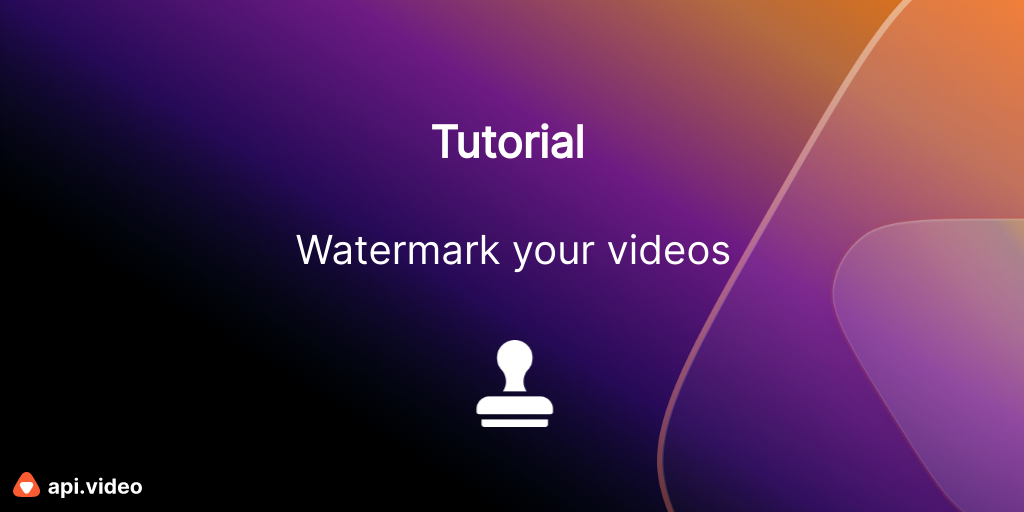
How to add watermarks to your videos
A video watermark is a visible overlay on a video. Learn how to add watermarks to your api.video account, then choose the one you want to add to your video.
Erikka Innes
January 20, 2022
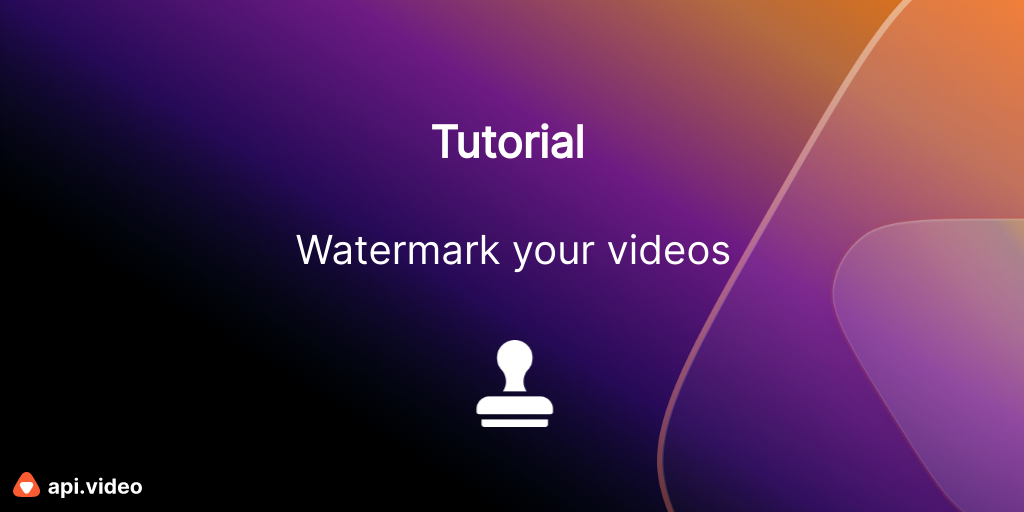
python
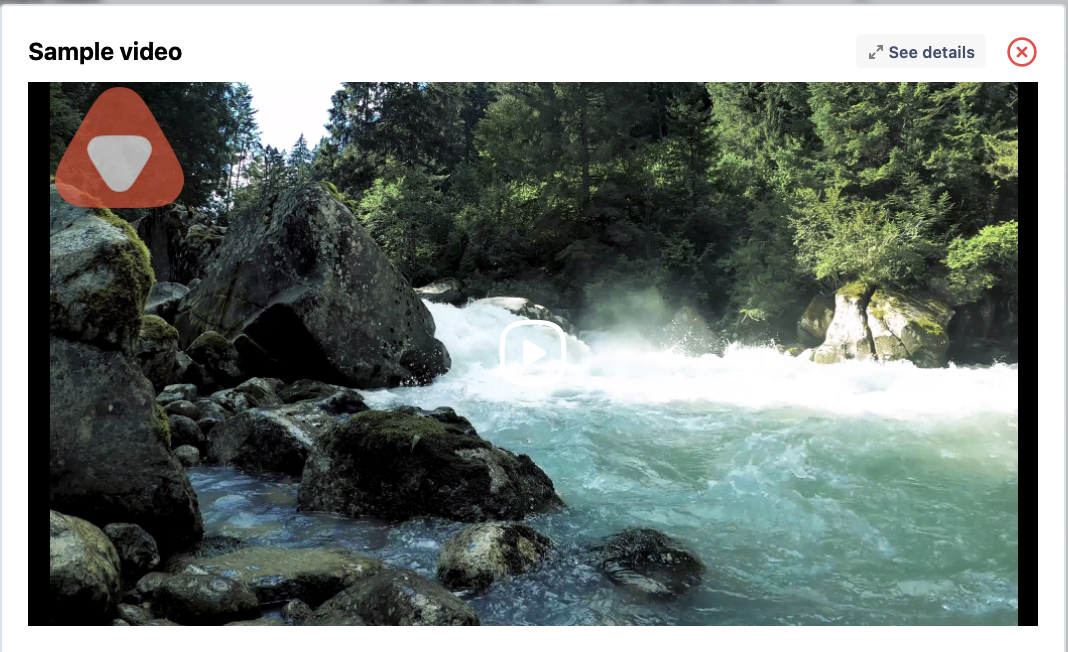
python
LATEST ARTICLES
Tutorials · 6 min read
Video Metadata: Exploring advanced use cases and their benefits
Learn what is video metadata and how it finds application in various scenarios like e-learning or video sharing.
api.video · February 23, 2024
Tutorials · 4 min read
API showcase - build a service like Airbnb with api.video
Building a website like Airbnb? Let api.video enhance your platform with video upload and delivery functionalities. This blog post showcases the API endpoints that you can use to build a simple and robust solution that enables your users to upload and play videos for their customers.
api.video · December 27, 2023
Tutorials · 3 min read
Lost in translation? Fill in the blanks with captions!
Unlock the full potential of your video content with api.video's user-friendly captioning feature. This guide introduces the seamless integration of captions into your videos hosted on api.video, utilizing the WebVTT format.
api.video · December 20, 2023
Try out more than 80 features for free
Access all the features for as long as you need.
No commitment or credit card required
Video API, simplified
Fully customizable API to manage everything video. From encoding to delivery, in minutes.
Video API, simplified
Fully customizable API to manage everything video. From encoding to delivery, in minutes.
Built for Speed
The fastest video encoding platform. Serve your users globally with 140+ points of presence.
Built for Speed
The fastest video encoding platform. Serve your users globally with 140+ points of presence.
Let end-users upload videos
Finally, an API that allows your end-users to upload videos and start live streams in a few clicks.
Let end-users upload videos
Finally, an API that allows your end-users to upload videos and start live streams in a few clicks.
Affordable
Volume discounts and usage-based pricing to ensure you don’t exceed your budget.
Affordable
Volume discounts and usage-based pricing to ensure you don’t exceed your budget.